How to Use Your Online Forms on Formsite
Your online website forms are hosted through Formsite. Below are the written instructions for logging in to check form entries.
Logging in
Personal login
- You will receive an invitation email via Formsite asking you to set up a password for your user account.
- Please create a strong password (using combinations of letters and numbers and even symbols preferably) and do not share with other members of your team.
- You will use your practice email address and this new password to log in to Formsite.
2-factor authentication (2FA)
To finish logging in, you will enter a security code provided by a 2-factor authentication (2FA) app. This two-factor password system keeps potential patient information (PHI) secure to the highest HIPAA standards. Instructions:
- Before logging in: Set up a 2-factor authentication (2FA) app on your smartphone. If you already have a 2FA app, skip “first time logging in” instructions.
- Authenticator app: If you do not yet have one, download an authenticator app and create an account. Popular authentication applications include:
- Lastpass Authenticator
- Microsoft Authenticator
- Google Authenticator (iOS or Android)
- Authenticator app: If you do not yet have one, download an authenticator app and create an account. Popular authentication applications include:
- First time logging in: Within your authenticator app, add a connection and select add by QR code, then scan the QR code provided by Formsite on your login screen (viewable on your computer screen).
- Login with 2-factor code: After adding the Formsite account, the app will start generating codes, which you’ll enter into your Formsite login screen each time you login.
- These codes refresh and will change each login to ensure security.
- To finish logging in (first time and ongoing): enter the six digit password provided in your authenticator app into the prompt screen on Formsite (web browser).
- This code will refresh frequently and need to be generated for each login attempt.
Accessing submissions on Formsite
Once you have logged in and entered the 2-factor authentication (2FA) code (see instructions above), you’ll be taken directly to the Formsite dashboard where all your forms are listed. Hover over one of your forms (e.g., Appointment) with your mouse. Click on “Results” to access the table of submissions.
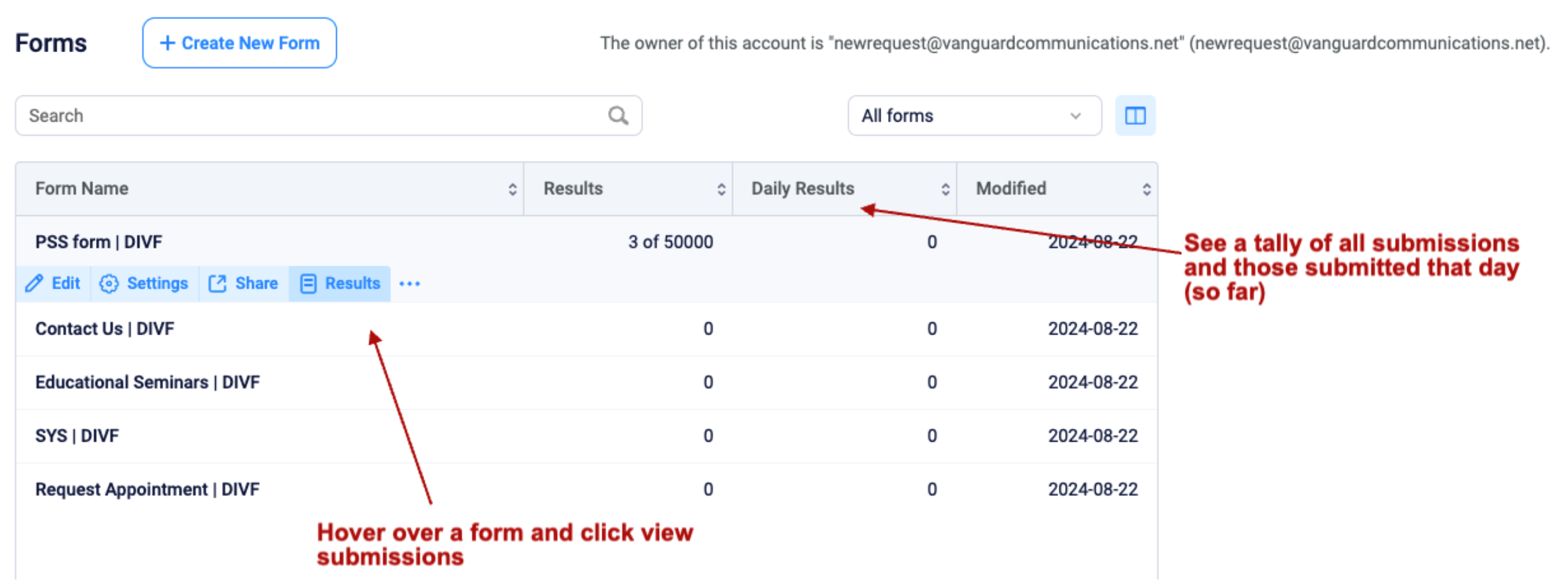
After you click the results, you’ll see a table for all submissions for that form. From the results table, you can:
- Click on the “eye” icon to view a submission in full or download it; there are three download format options – see which is best for your patient records.
- Click the “pencil” icon to edit a submission or add hidden admin comments (enabled on full admin users).
- Important note: In the results table, Formsite has the ability to send emails with the form results (email icon). To maintain HIPAA compliance, do NOT use this feature.
- Use the filter drop-down to display submission from a date range, e.g., that day or week.
On the left-hand side you’ll see a toolbar to further drill down results, most importantly the ability to Export menu.
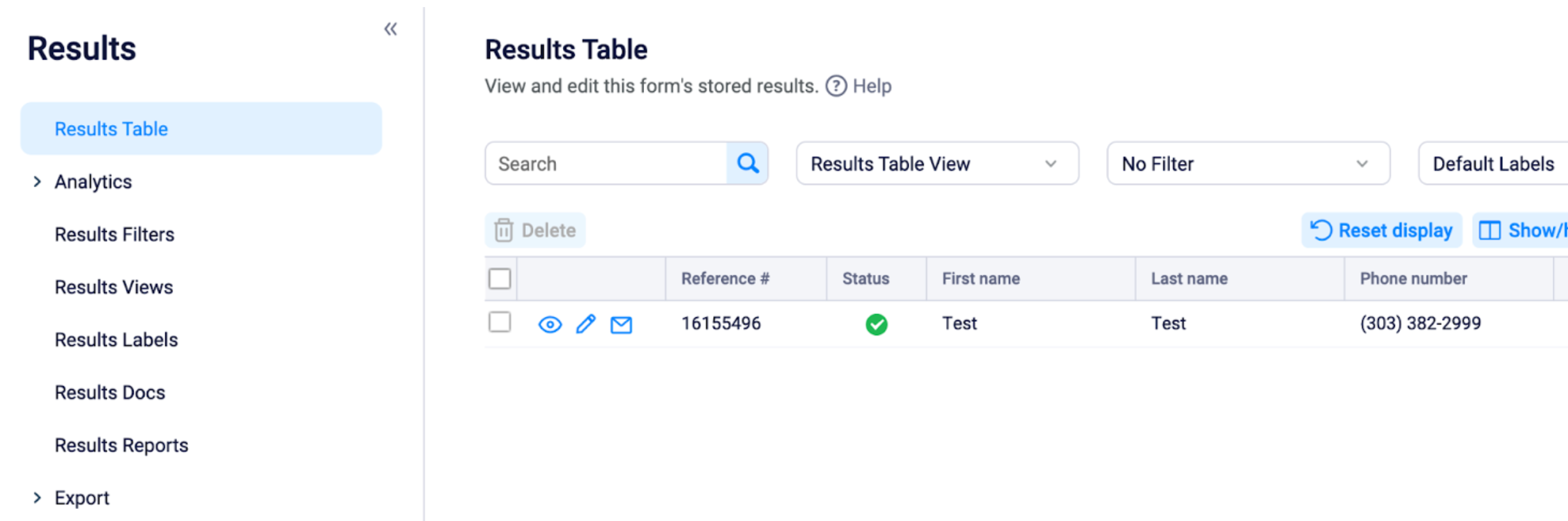
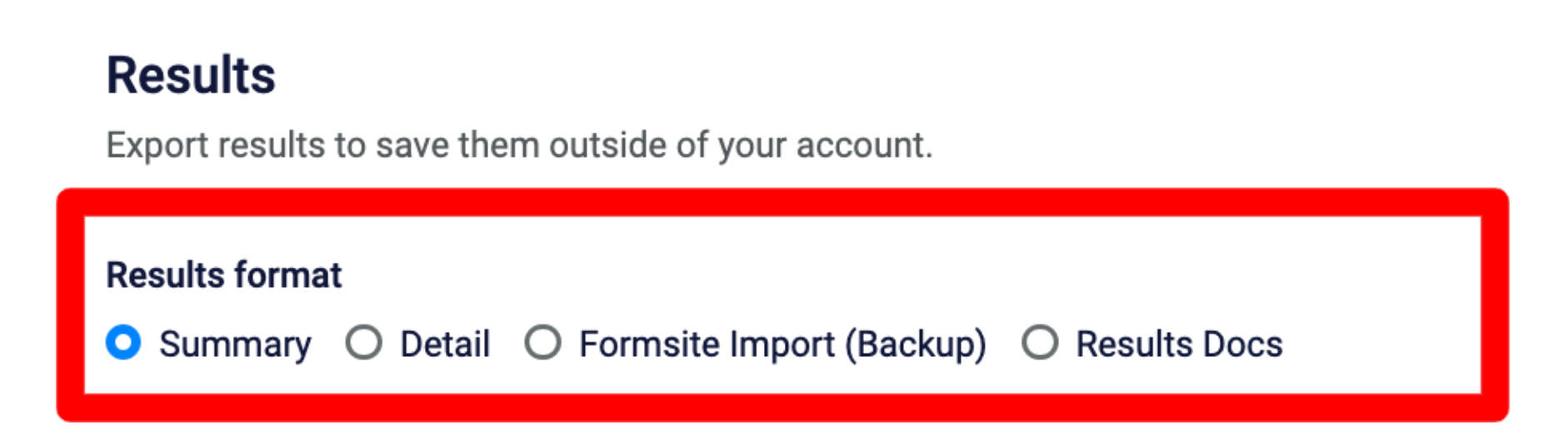
- To export multiple results at once, click the “Export” drop down on the left.
- To download your results as an Excel or CSV file, under “Results Format,” select “Summary”
- Results View dropdown, select All items
- Data delivery select: I’ll wait
- Reminder: Formsite has the ability to email results. To maintain HIPAA compliance, do NOT use this feature.
- To download your results as PDFs, under “Results Format”, select “Results Docs”
- Results View dropdown, select All items
- Data delivery select: I’ll wait
- Reminder: Formsite has the ability to email results. To maintain HIPAA compliance, do NOT use this feature.
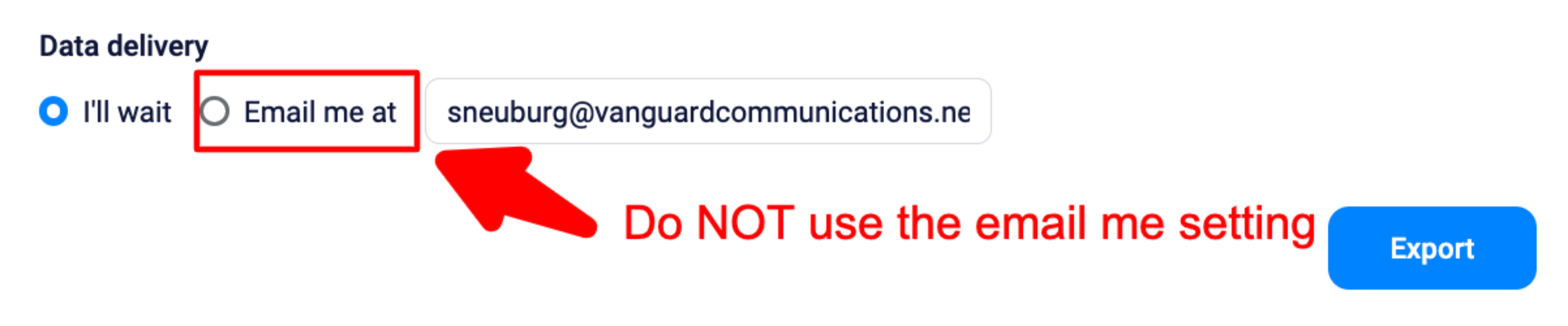
HIPAA best practices & FAQ
- Can I email results from within Formsite?
- Answer: Formsite has the ability to send emails with the form results table and export tab. To maintain HIPAA compliance, do NOT use this feature.
- Can I delete form submissions?
- Answer: Users with full admin access are able to delete form data. Users will start off with limited access to ensure nothing is accidentally deleted.
- Can Formsite restore deleted data or forms?
- Answer: No, once a submission is deleted it cannot be restored.
Have a question, need to update users or other support?
Contact the vanguard team at [email protected]