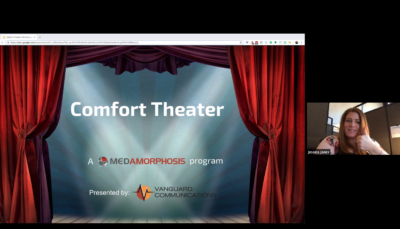Follow these instructions to begin the Comfort Theater presentation
These instructions should be followed by all who are attending the Comfort Theater presentation. In some cases, each attendee will join on a separate computer. In other situations, the set-up may only be needed for one computer/camera in a conference room.
Step-by-step video instructions
Step-by-step text instructions
If you already have Zoom installed on your computer, skip steps 1-3.
-
Download the Zoom meetings app here: https://zoom.us/support/download
-
Once you trigger the download, go to your Downloads folder and click the download called “Zoom.pkg”.
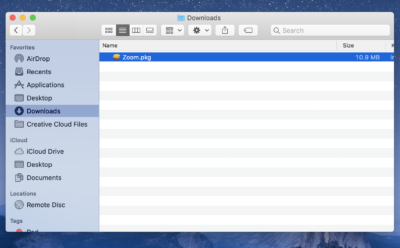
-
Complete the download instructions.
-
Once downloaded, open the app and click “Join a Meeting”. Then enter the meeting ID 303-382-2999 and your name. Leave the “Don’t connect to audio” and the “turn off my video” boxes unchecked.
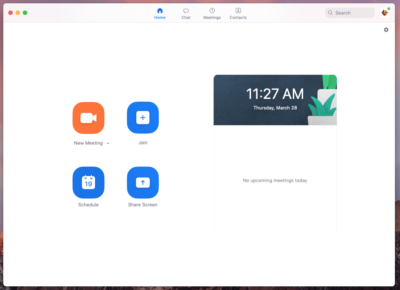
-
If the meeting is not ready to start, you will be in the “waiting room”.
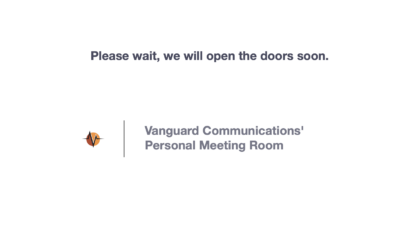
-
Once you are let into the meeting, you will see the screen below. You can then choose to join with the computer’s audio and microphone or you can dial in via the phone number option. The phone number option may be best for large groups.

-
Once you are in the meeting, you may see a screen similar to the below, with video tiles of all participants.

-
Hover your cursor/arrow on the screen until you see the “View Options” drop-down (highlighted in the yellow square). Click the arrow and choose “Side-by-side Mode”.
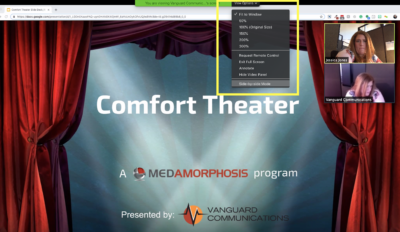
-
Once you are in Side-by-side Mode, you will see the screen to the right. Hover your cursor on the screen and click on the speaker view button in the top right corner (highlighted with a yellow arrow). This will automatically change the video to focus on whoever is speaking.
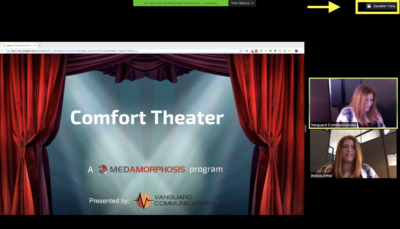
-
Your final screen for the Comfort Theater presentation should look like the example below.